Support
-
User Guide
-
1 Registration
-
2 Registration
-
3 Login
-
4 Practice mode
-
5 Wagertool layout
-
6 Main Wagertool bar
-
7 Markets window
-
8 Livescores window
-
9 Settings
-
10 Logger
-
11 Grid view
-
12 Ladder view
-
13 Bet persistence types
-
14 Chart view
-
15 All markets view
-
16 More market details
-
17 Stake types
-
18 Multibet view
-
19 Betting automation
-
20 Line markets
-
1 Registration
-
Knowledge Base
-
FAQ
Markets window
In this markets window there is a search feature on top that allows you to search by competition or event name.
A search result tab is automatically created with information about:
• the event, including livescores when live;
• odds of the main market;
• matched volume of the main market (sortable);
• TV broadcast information (sortable);
• quick link for all the availalable markets of the event.
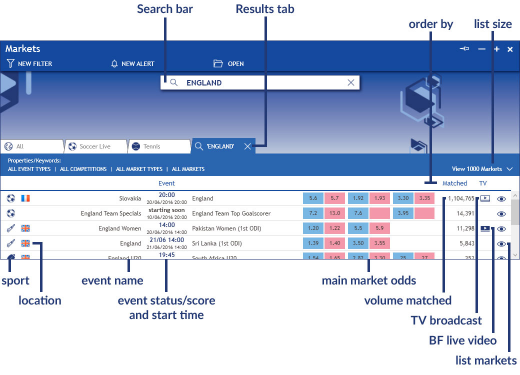
Filters allow you to find markets that meet your criteria. In this example the filter is set for soccer matches from all competitions, showing the Back and Lay odds and matched volume of the match odds market.
The events listed have one of 4 colors, depending on the status of the event: prelive (blue), live (green), suspended (orange) or closed (red). These can be ordered by date, matched volume or TV broadcast.
By clicking any point in the market line shown by the filter you open the market window: the view presented is costumizable in settings (grid, ladder, etc.). You can also click the eye icon to access a list of all markets of the event.
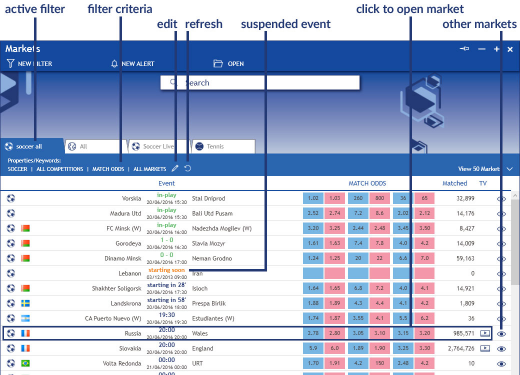
You can add new filters by selecting the desired sport and then setting the filter options:
• Competition (1 or more, or select “clear all” to view all competitions)
• Market type (select one)
• Odds view (up to 3 odds slots available of the market you have selected)
• More:
o Select Market: all markets, going live or in-play;
o Select Matched Range: set min. and max. matched volume of the selected market.
• Your selection (shows your filter options and allows you to name the filter)
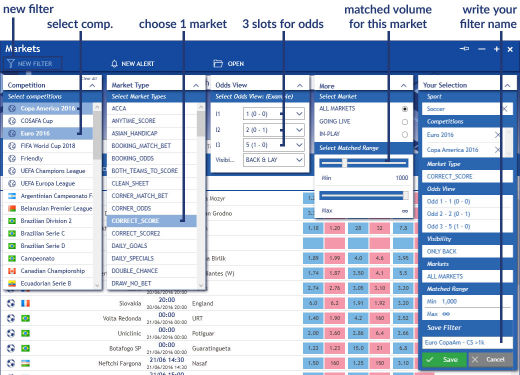
The following is an example of a filter set for soccer, Euro 2016 and Copa América, ordered by date.
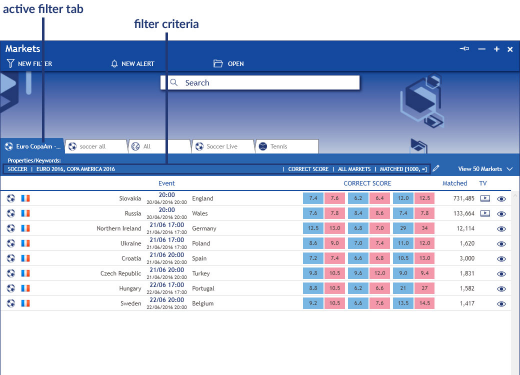
Alerts monitor live markets constantly and warn you when your alert criteria are met. They work by setting customizable conditions and only show results when all conditions are met. There is no limit to the number of conditions you can set for an alert.
Note:
• This alert feature starts scouting the markets the moment you set the alert, so it will not find matches that have already started at that point.
• The alert tab needs to be open for the alert to run (but not necessarily active)
Start by selecting the sport and the competition:
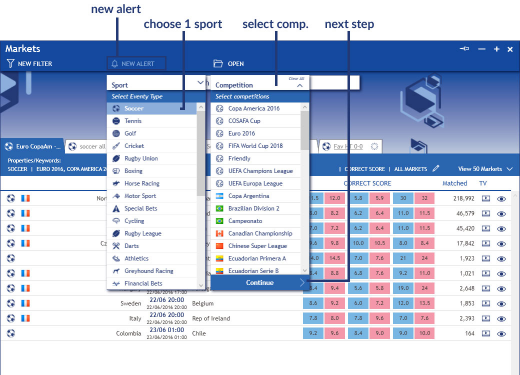
Then set conditions for the alert.
For each condition you have the following options:
• market type;
• odds:
o Selection (select one option or “any” if you want all selections of the market);
o Odd (set an odd value range);
o Matched Volume (set a min. value).
• trigger (select one):
o Market (alert when the market is closed or open);
o Event start (alert x min. before or after the event starts);
o Team (alert when the market closes: winner or not winner);
• Condition description.
o Name the condition or leave the default name.
Example of an alert
To better understand how alerts work, have a look at the following example.
Imagine you wish to get an alert when a favorite team reaches half-time tied 0-0, meaning they are having problems scoring, which you believe is a good opportunity to bet.
In this case you need to set 3 conditions:
1. Favorite team odd
2. 0-0 score;
3. Half-time market closed.
To set the first condition, define the parameters you need and then click Save Condition:
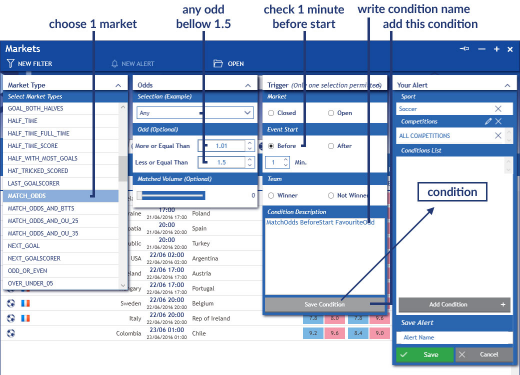
Click the Add Condition button at the bottom of Your Alert Tab to set the second condition:
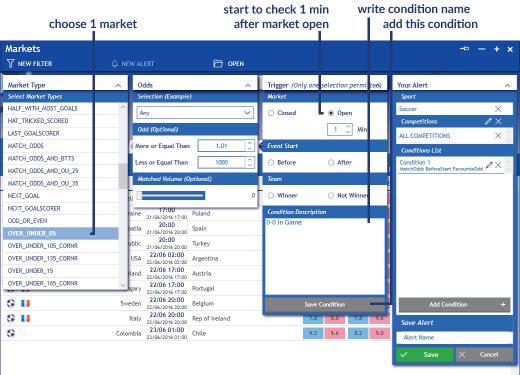
Finally, set the third condition:
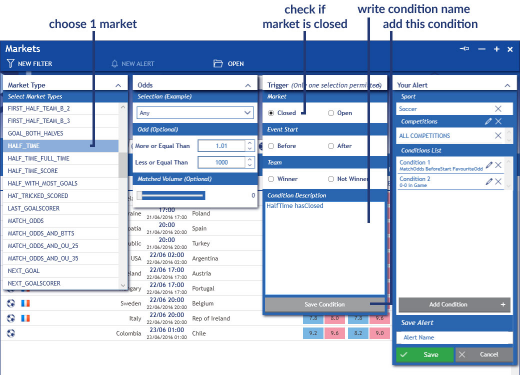
When you’re done setting the conditions you can name the alert and save it:
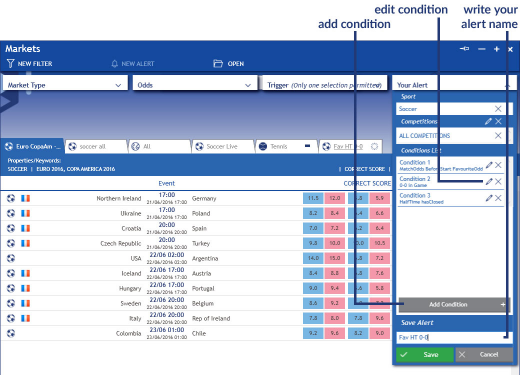
The alert is now completely set and working! Remember not to close the alert tab, in this case Fav HT 0-0, otherwise the alert will stop scouting for markets.
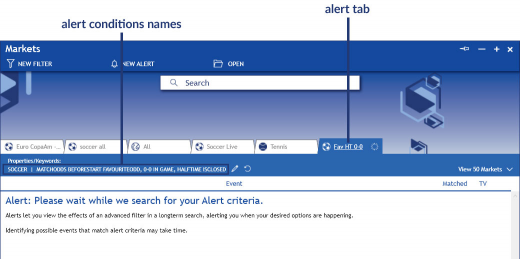
Filters and alerts work in different ways:
• a filter only searches markets when you activate the tab. You can also force a refreshment of the list to search for more recent events;
• an alert works constantly when the tab is open and alerts you when all your criteria are met, as long as you don’t close the tab.
Click Open to access a list of your filters and alerts: the items in the list are colored light blue when the filter or alert is open and white when it is closed. This menu allows you to open, close, edit or delete filters and alerts.
Note: You can restore default filters and alerts in system options.
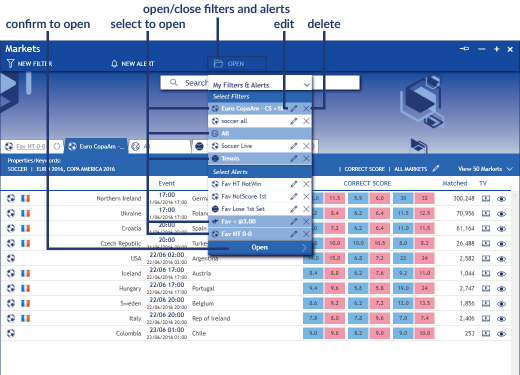
Where the money is are the 5 markets highlighted by Betfair at any given point, to let you know which markets have the most liquidity.
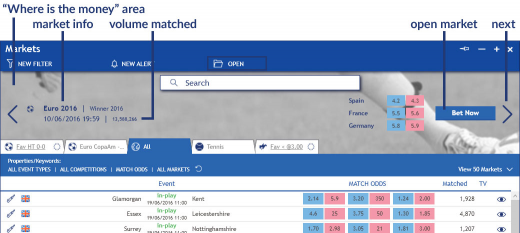
By default the market with the most money matched is shown on top of the Markets Window. You can click the arrows to browse the other 4 markets.
Note: You can turn off this feature in Settings.